Versatrans My Stop Bus Tracking
Overview
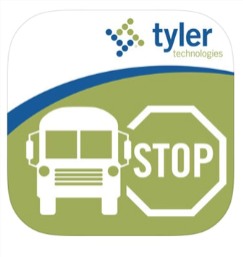
Dear Parents/Guardians,
Your district is introducing new technology to its school bus fleet to increase the safety of your students and improve communication about their location with a solution called Tyler Drive. This solution helps drivers focus on the road, manages student location information, and provides oversight of this important part of your child’s day.
Tyler Drive is a system which includes software and a tablet which is mounted near the school bus driver. It provides drivers with turn-by-turn directions to each stop on their route, and manages student ridership, which is reported in real time back to your district’s transportation office.
Safer Driving
Tyler Drive guides bus drivers with audio directions leading them to their scheduled stops. This eliminates traditional paper route sheets, and the dangerous distracted driving they cause when drivers try to read the directions to their next stop. Tyler Drive can also provide visual directions, or can be set to black out the screen when the bus is in motion. The tablet is mounted so that it does not block the driver’s view of windshield or mirrors. This system makes it easier for bus drivers to keep both eyes on the road and both hands on the wheel.
Student Scan Cards
At each stop, Tyler Drive displays the names and photos of students who should be boarding or disembarking at that location. Your district’s students will be issued a Radio Frequency Identification (RFID) scan card, which will act as their ID when boarding and leaving the school bus. There is no student information stored on the card.
This card scan system helps to ensure the security of every child. Knowledge of where and when a student boarded or left a bus allows your district to proactively manage their safety, address concerns, and prevent errors such as students boarding the wrong bus.
Real-Time Access for Parents
The Versatrans My StopTM mobile app for Apple and Android devices can help ensure that your students never miss the bus again. This app uses the GPS in Tyler Drive to let users know when to expect their bus each day, and can also show entries for where and when your child scanned on or off a vehicle. Search the app store for “Versatrans My Stop” to register.
Safety, Security, Visibility
Your district is focused on providing safe transportation for its students. By adding Tyler Drive to its buses, they show an ongoing commitment to that safety, and to providing parents and guardians with the information you need to feel secure and informed.
Set Up Guide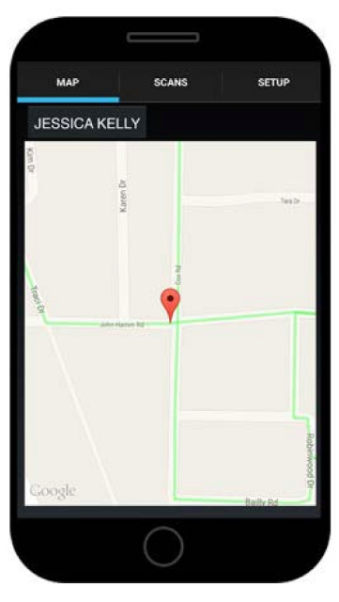
Versatrans My Stop is a web-based application available to Dinwiddie County Public Schools parents and students that lets them access live bus GPS information. Using a smartphone or tablet, parents and students can download the Versatrans My Stop app that is available for Android and iPhone devices.
- My Stop displays the school bus’s location on a map as well as the estimated time of arrival (ETA) to the student’s specific bus stop.
- The bus’s location is automatically updated every 1-2 minutes and the ETA is recalculated to accommodate any delays due to traffic while in route.
- When using the app, parents can choose to receive push notifications alerting them to changes in their bus schedule.
To use My Stop:
- Download the Versatrans My Stop app for your device.
- Tap the Versatrans My Stop app icon to launch the My Stop landing screen. If you are using an iOS device, you will be prompted to allow Location Services and Notifications.
- Tap to display a list of school districts. If the screen is blank, tap the Closest Districts
- Select Dinwiddie County Public Schools (VA) and tap OK. The login screen will appear. This is the screen you should see each time after your first login to the app.
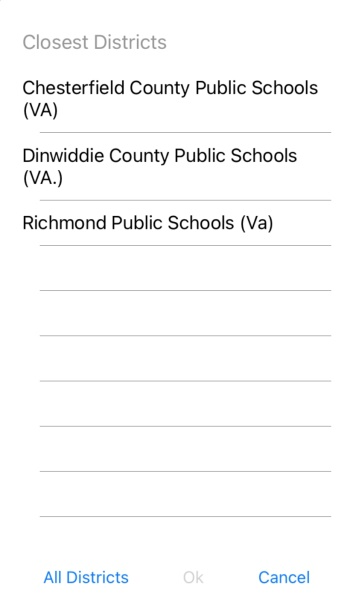
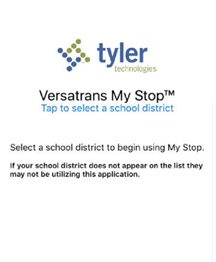
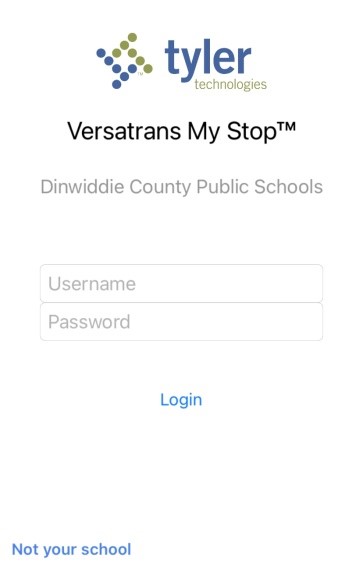 Enter your username and password. Each student has a unique username and password associated with his/her routing information. We do not recommend changing your password.
Enter your username and password. Each student has a unique username and password associated with his/her routing information. We do not recommend changing your password.
- Username: first 5 letters of last name . first letter of first name. student id number
- Example: Child’s name is Donald Dinwiddie and the student id number is 123456789
- Username will be dinwi.d.123456789
- Password: full birthdate MMDDYYYY format
- Example: birthdate is May 1, 2010
- Password will be 05012010
- Username: first 5 letters of last name . first letter of first name. student id number
- Tap Login. The Versatrans My Stop screen displays your child’s name. If there is more than one student associated with your household, tap on the name displayed and the others students will display.
- Tap on your child’s name and a map displays with their bus route and current bus location. The bus route and bus position only display when the route is scheduled and GPS data is available. If the route is scheduled and there is no GPS data, then it will still show the student stop but not the bus.
- MAP – This shows the map of the area. When routes are active (during AM or PM route times) the students assigned stop appear as a pin and the route will appear in green. The bus will be represented in real time by a triangle on the map. At the bottom of the screen, you will see the time you can expect the bus to arrive.
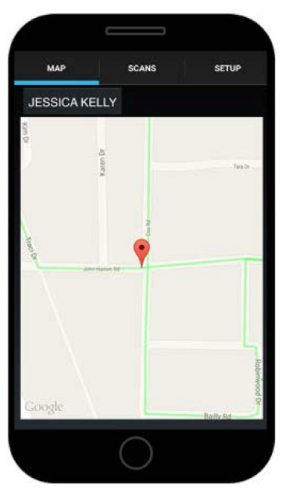
- SCANS – This is the list of current route scans. Parents can see if their student has scanned on to the bus or off the bus during that route.
- MAP – This shows the map of the area. When routes are active (during AM or PM route times) the students assigned stop appear as a pin and the route will appear in green. The bus will be represented in real time by a triangle on the map. At the bottom of the screen, you will see the time you can expect the bus to arrive.
- Monitoring Your Bus – This app estimates travel time along the scheduled route. If the bus is sitting waiting to load or unload, is stuck in traffic, or has to take a detour, the estimated arrival time may not be accurate. This app can also be inaccurate if a substitute bus is used. Please use this system only as a guide.
- Questions? If you are having trouble with your username or password, please contact your child’s school for assistance. If you have questions about your child’s bus route, please contact the Transportation Department at 804-469-4680.
